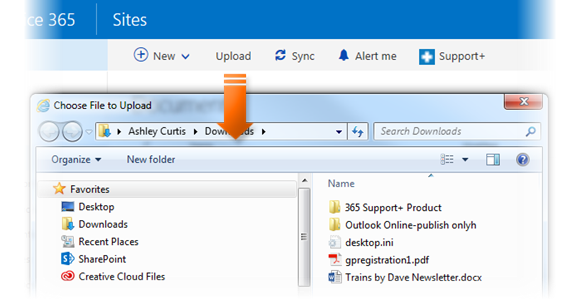
|
|
Navigate to the desired library |
|
|
Click Upload |
|
|
If your browser supports folders (e.g. Firefox, Chrome), select Files or Folders from the dropdown menu. You will not get this option in other browsers (e.g. IE11) |
|
|
Select the file/s (or folder if available) you wish to upload |
|
|
At the bottom of Windows Explorer click on Open if uploading a file or OK if uploading a folder. |
|
|
To overwrite existing files with the same name click on the message in the top right of the task bar |
|
|
Click Replace in the Progress Pane |
Uploading Files
|
|
You can also drag (Classic) files from your computer and drop them onto the library to quickly upload a file. The library will display a Drag the items to any location message. |
|
|
Files that are either 0 KB in size or contain the following characters will not be uploaded to SharePoint: " * : < > ? / \ | |
|
|
If a library has versioning enabled, SharePoint will automatically upload the file as a new version. |
|
|
When uploading a file/s using File Explorer, the SharePoint library will appear in a Windows Explorer view allowing you to drag files into the library. |
|
|
Libraries with required columns may require you to edit the properties of the file before it is checked in. |







