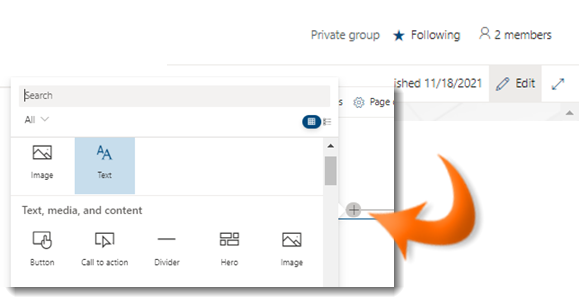
|
|
Navigate to the page you wish to modify |
|
|
Click on Edit. |
|
|
Click on the |
|
|
From the web part gallery select Text. |
|
|
The text web part will appear. Start typing in the Add your text here box. |
|
|
Font style, bold, italics, underline, lists, Indenting, alignment, hperlinks and image insertion can be found on the Formatting toolbar |
|
|
For more options click on the ellipsis (...) to bring up the Property pane. |
|
|
The Text and table formatting pane adds many more formatting options including text strike through, superscript and subscript, indenting, font size and colour, Right to left/Left to Right paragraphs and alignment can be found in the Paragraphs section size,colour. |
|
|
You can add a table to the text box by selecting the Insert Table button. |
|
When you add a table a specific formatting toolbar will also appear. |
|
|
If you want to clear all formatting, click the button towards the top of the pane. |
|
|
When you have finished, close the pane by clicking on the cross in the top right. |
Add a Text Box
|
|
Page images are web parts. For more help on web parts in general see the Add a Web Part to a Modern Page topic. |
|
|
It is tempting to be very creative with the options available but take a look at styles that other pages are adopting. This can keep your look and feel consistent. |



 sign below the title box. This prompt will also appear between any existing web parts.
sign below the title box. This prompt will also appear between any existing web parts. 





