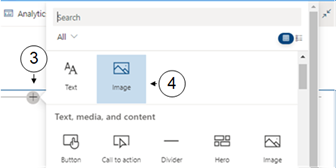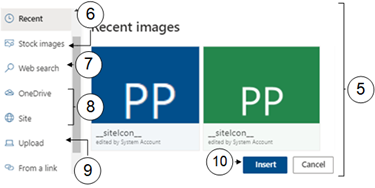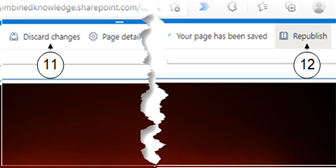Add an Image to a Modern Page
It is very common to have one or more images on a page. They can be used to support the written content or simply to make the page look more appealing, SharePoint makes it easy to add images to a modern page via the image web part. This web part allows you to choose an image from:
- Recently uploaded images,
- From web search,
- The current SharePoint site or OneDrive,
- A link to OneDrive or another SharePoint site,
- Your computer.
SharePoint supports most image formats, including animated GIfs to add extra interest to your page. The Web search option searches for images which are free to use under the Creative Commons license.
If you choose to upload an image from your local device, it will be added to the site assets library. Storing the image here means that it can be reused if needed.
For more help on web parts in general see the Add a Web Part to a Modern Page topic.
|
|
Navigate to the page you wish to modify. |
|
|
Click on Edit. |
|
|
Click on the |
|
|
From the web part gallery select Image. |
|
|
An image selection window will appear. From the left hand navigation bar select a source from which to add your image. |
|
|
Selecting Stock Image will allow you to search and select an image from Microsofts default gallery. |
|
|
Selecting Web Search allows you to search the internet for images using the Bing search engine. |
|
|
Selecting OneDrive or Site allows you to search images stored in your OneDrive or current site. |
|
|
Selecting Upload will allow you to add an image from your local device. |
|
When you have selected your image click Insert. |
|
|
If you add the wrong image in error you can elect to Discard Changes and the page will revert to its pre-edited form. |
|
|
To make your new image visible to colleagues you will need to Republish your changes. |

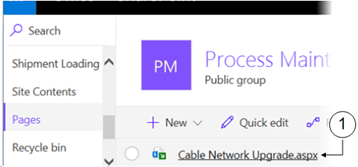

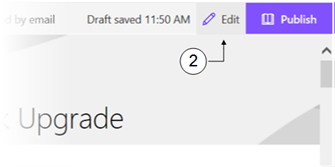

 sign below the title box. This prompt will also appear between any existing web parts.
sign below the title box. This prompt will also appear between any existing web parts.