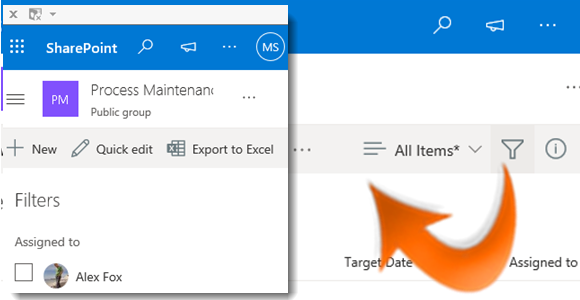
|
|
Navigate to the required custom list |
|
|
Click on the Filter icon |
|
|
The Filter Pane will appear to the right of the window with a filter for each column |
|
|
Select a filter on one or more columns |
|
|
Click the Filter icon to close the pane |
|
|
To change or remove a filter click on the Filter icon again |
|
|
Use the Clear filters icon |
Filter by Column
|
|
You can apply filters to more than one column until you have the subset of information you require |
|
|
You can quickly sort on one column by clicking on the header and selecting Filter by in the dropdown. |
|
|
More advanced filtering can be set up using a view. |
|
|
Navigating away from a list and returning to it or changing your view will reset your filters. |
|
|
You can also sort by one additional column. |


 in the Task Bar
in the Task Bar




 to remove all filters
to remove all filters