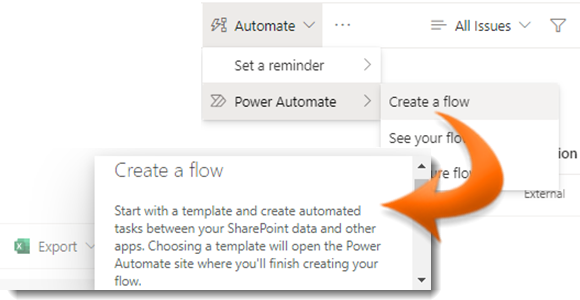
|
|
Navigate to your custom list |
|
|
Click on Automate in the Task Bar |
|
|
Select Power Automate from the dropdown list. |
|
|
From the submenu click Create a Flow. |
|
|
The Create a Flow panel will open on the right of the browser window. |
|
|
From the list, select a template of the type of Flow you wish to create. |
|
|
For a greater range of templates select Show More below the template list. |
|
|
A screen appears listing the apps involved in the flow and the accounts used. |
|
|
To change the app access account click on the ellipsis (...) next to the credentials, |
|
Select an alternative account from the dropdown list. |
|
|
Click Continue. |
|
|
Edit the flow as required. Once you have completed the flow, click Save at the top of the window |
Create a Flow
|
|
Flows are automated business processes that can provide consistency and efficiency with approval, retention and feedback of content. |









