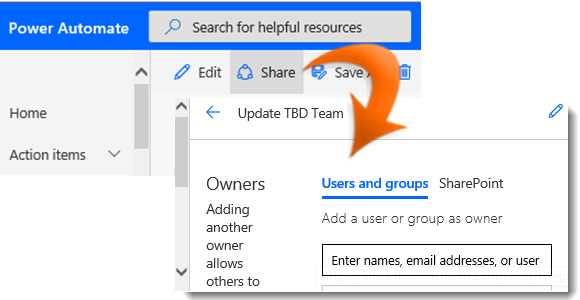
|
|
Navigate to a custom list |
|
|
Click on Automate in the Task Bar |
|
|
From the dropdown list select Power Automate |
|
|
In the submenu click See your flows |
|
|
Select a Flow you wish to share by placing a tick in the left hand column |
|
|
Click on the ellipsis (...) in the Task Bar |
|
|
Select Details from the dropdown menu |
|
|
To add a new owner or run-only user to the flow click Edit on the Owners or Run-only users card as required at the right of the window. |
|
|
Start typing an entry in the Enter names, Email addresses, or Other Groups box |
|
Select an entry from the dropdown list or add an email address for a guest external user |
|
|
If you added a new owner, to exit select the left arrow next to the Flow name at the top of the window. |
|
|
If you added a new Run-only user, to save your changes click Save at the foot of the pane |
Share a Flow
|
|
If you want to share a flow with owner permissions only you can select Share directly from the Task Bar |
|
|
You can also select the flow Details from the ellipsis on the item. |
|
|
You can only add Run-only users to manually triggered flows. |









