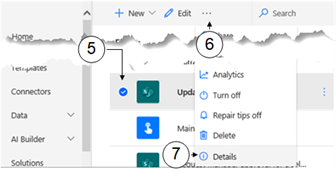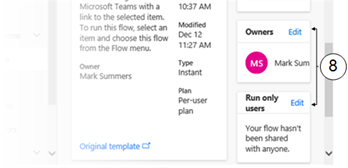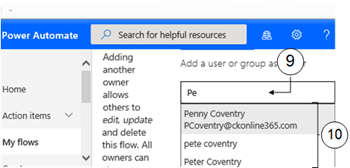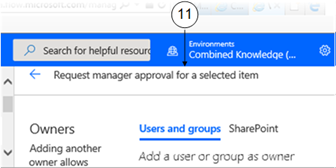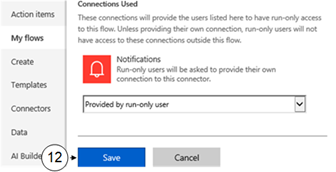Share a Flow
Note: If you want to share a flow with owner permissions only you can select Share directly from the Task Bar
One of the advantages of sharing a flow is to help others in your organisation save time and effort by using existing processes. Also, If a flow has more than one owner then the impact of one of the owners leaving is negated..
Owners of a flow will have permission to modify the flow while Run-only users will only the ability to run or execute the flow. It is important to note that the ability for users to run flow depends on the trigger. You can only add Run-only users to manually triggered flows
You can also select the flow Details from the ellipsis on the item.
|
|
Navigate to a custom list |
|
|
Click on Automate in the Task Bar |
|
|
From the dropdown list select Power Automate |
|
|
In the submenu click See your flows |
|
|
Select a Flow you wish to share by placing a tick in the left hand column |
|
|
Click on the ellipsis (...) in the Task Bar |
|
|
Select Details from the dropdown menu |
|
|
To add a new owner or run-only user to the flow click Edit on the Owners or Run-only users card (as required) at the right of the window. |
|
|
Start typing an entry in the Enter names, Email addresses, or Other Groups box |
|
Select an entry from the dropdown list or add an email address for a guest external user |
|
|
If you added a new owner, to exit select the left arrow next to the Flow name at the top of the window. |
|
|
If you added a new Run-only user, to save your changes click Save at the foot of the pane |