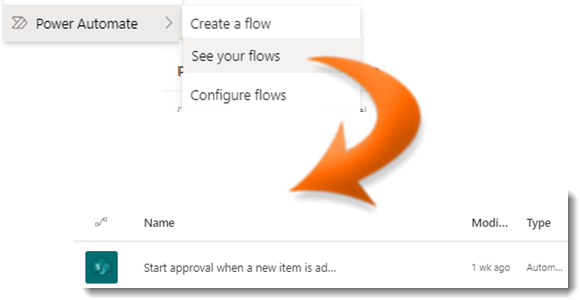
|
|
Navigate to your custom list |
|
|
Click on Automate in the Task Bar |
|
|
Select Power Automate from the dropdown list |
|
|
Click See your flows from the submenu. |
|
|
The Power Automate app will open in a separate tab. |
|
|
The flows are categorised by type. Click on a header to view the flows of type: |
|
|
If you have a large number of flows, use the search facility. The Search box is located at the top right of the main pane. |
|
|
Type a keyword or words into the search box and press return. |
|
|
The list of flows will dynamically update as you type. Select the required flow when it appears. |
|
To quickly clear the keywords, click the X to the right of the search box. |
|
|
Any flow which is incomplete or has an error which needs fixing before it will run will be greyed out and have a Stop icon ( |
|
|
Select a Flow you wish to view |
Viewing Flows
|
|
Flows are automated business processes that can provide consistency and efficiency with approval, retention and feedback of content. |









