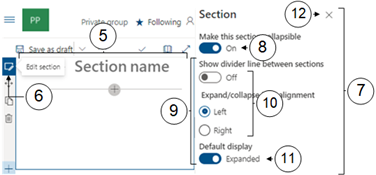Create a Collapsible Section
Collapsible sections give the viewer the ability to choose what they see at any particular point just by clicking on a down or up arrow located at the sides of the content title. This helps users to quickly navigate between the sections and consume the page content more easily.
Beware, however that although page content is tidier, users may miss content they need if the section titles are vague or misleading..
You can also change the status of existing sections to make them collapsible.
For more help on sections see the Add a Vertical Section topic.
|
|
Navigate to the page you wish to modify. |
|
|
Click on Edit at the top right of the page. |
|
|
Click on the + sign located on the left hand side of the page to add a new section. |
|
|
In the Section layout gallery select a layout. |
|
|
The new section will appear. |
|
|
Ensuring the new section is selected click on the Edit Section icon in the left hand bar.. |
|
|
the Section panel will appear on the right of the window. |
|
|
Move the Make this section collapsible slider to On. |
|
|
Options will appear allowing you to tailor your collapsible section. |
|
You can elect to Show a divide line between sections and the icon alignment. |
|
|
You can elect to make collapse the Default diplay. |
|
|
Click on the cross |

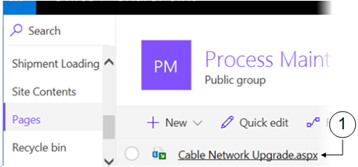

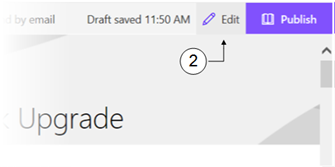


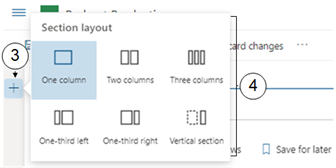





 in the upper right to close the edit panel.
in the upper right to close the edit panel.