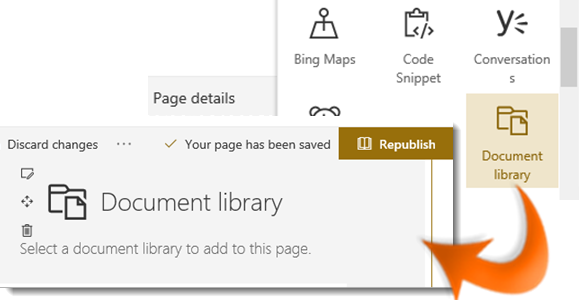
|
|
Navigate to the page you wish to modify |
|
|
Click on Edit. |
|
|
Click on the |
|
|
Select Document Library from the dropdown list of web parts. |
|
|
Select the document library you want to add to the page. |
|
|
Click Edit web part button on the left side to configure the web part |
|
|
The Document Library window appears to the right of the screen. |
|
|
Select any available library view and folder. |
|
|
Select the required size of the web part. |
|
Click Apply. |
|
|
Select Publish (or Republish) at the top right of your page to make the changes visible. |
Add a Document Library Web Part
|
|
You can find help with creating a new page in the Add a Page to a Team Site topic |
|
|
You can also display a specific folder in the library. |
|
|
Once added, users with suitable permissions can upload documents directly to the library |



 sign below the title box. This prompt will also appear between any existing web parts.
sign below the title box. This prompt will also appear between any existing web parts. 





