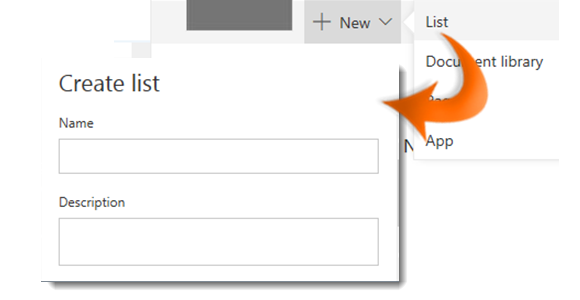
|
|
Navigate to your Team Site. |
|
|
From the ribbon click on + New. |
|
|
Select List from the dropdown. |
|
|
A create list pane appears to the right of the window. Type in a Name for your list. |
|
|
Optionally, type in a short meaningful Description of the purpose of the list. |
|
|
If you do not wish to show the list in the Quick Launch untick the Show in Site Navigation option. |
|
|
Click the Create button to finish. |
Add a Custom List to a Modern Team Site
|
|
The list Name appears at the top of the list when created and becomes part of the web address for the list page. |







