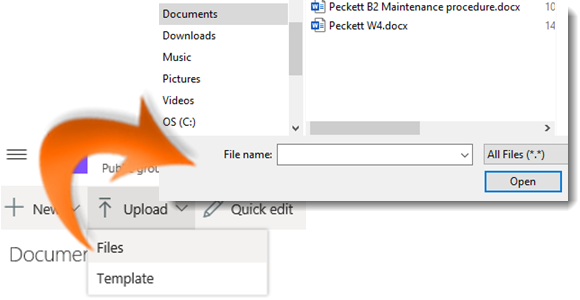
|
|
Navigate to the desired library |
|
|
Click Upload |
|
|
If your browser supports folders (e.g. Firefox, Chrome), select Files or Folders from the dropdown menu. You will not get this option in other browsers (e.g. IE11) |
|
|
In the File Explorer window navigate to the file you wish to upload |
|
|
Left click to select the file/s (or folder if available). |
|
|
At the bottom of Windows Explorer click on Open if uploading a file or OK if uploading a folder. |
|
|
To overwrite existing files with the same name click on the message in the top right of the task bar |
|
|
Click Replace in the Progress Pane |
Upload a File to a Library
|
|
You can also drag files from your computer and drop them onto the library to quickly upload a file. |
|
|
Files that are either 0 KB in size or contain the following characters will not be uploaded to SharePoint: \ / : * ? " < > | # { } % ~ & |
|
|
If a library has versioning enabled, SharePoint will automatically upload the file as a new version. |








