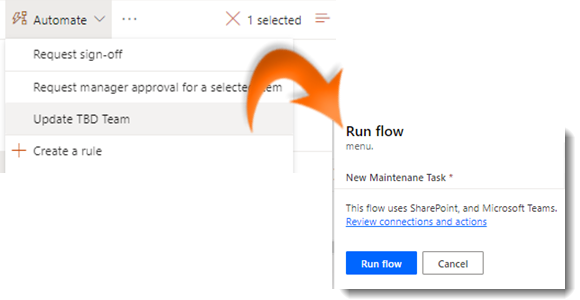
|
|
Navigate to your custom list |
|
|
Select a list item. |
|
|
Click on Automate in the Task Bar |
|
|
Choose a Flow from the dropdown menu. |
|
|
Clicking on the flow opens the Flow Launch Panel |
|
|
The first time you run a flow, you'll be asked to confirm your credentials. You can also learn more about what this flow does. Click Continue. |
|
|
Enter any variable required by the flow (such as a message).. |
|
|
Click Run flow. |
|
|
Click on the cross in the top right corner of the Flow Launch Panel to dismiss it. |
Start a List Flow
|
|
Starting a Flow activates the Launch Panel which allows you to add values to a flow before it runs |









