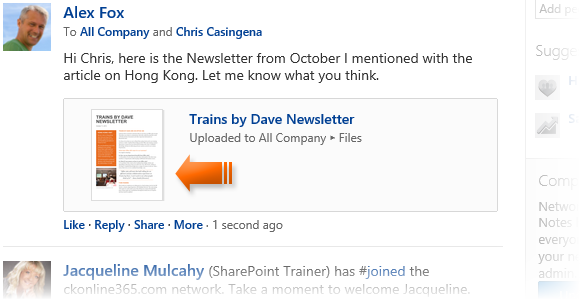
|
|
From SharePoint Online, click on App Launcher Icon |
|
|
In the app launcher click on the Yammer tile |
|
|
Click on |
|
|
Select |
|
|
Navigate to your file and click on it once |
|
|
Next, click on Open |
|
|
Finally click on Post |
Add a Document
|
|
You can also choose to upload videos as a file. |
|
|
You can refer to a file already in Yammer by choosing Select a File after clicking on Add a Doc and use the filters to locate your file. |
|
|
You can add additional comments to the speech box above your file preview. |
|
|
You can add additional references and content by clicking on |
|
|
Use the option Post to My Colleagues to switch to a specific group. |
|
|
Files can also be added using the (...) ellipses to the right of the search box by selecting Files. |



 Upload a File button
Upload a File button




 File and
File and  Topic.
Topic.