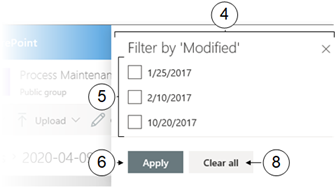Filter by Column
When the libraries become heavily populated it can be difficult to find the exact information you are after. For example you might only want to see files your colleague has created. Sorting can only help you organise by one column at a time. Filtering, however, will allow you to refine multiple columns,.allowing you to view the subset of information that you are after in a quick and effective manner.
By clicking on the Filter icon  in the Task Bar. The options, however, are limited to certain types of column.
in the Task Bar. The options, however, are limited to certain types of column.
You can apply filters to more than one column until you have the subset of information you require. More advanced filtering can be set up using a view. Navigating away from a library and returning to it or changing your view will reset your filters.
To apply filters to a column, follow these steps:
|
|
Navigate to the desired library |
|
|
Click on a column header |
|
|
On the drop down menu select Filter By |
|
|
The filter pane opens at the right hand edge of the window |
|
|
Select one or more criteria from the list |
|
|
Click on Apply to action the filter and close the pane |
|
|
To change or remove a filter, actions Steps 2 to 6 again |
|
|
Use the Clear filters icon |



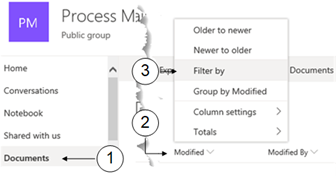





 to remove all filters
to remove all filters