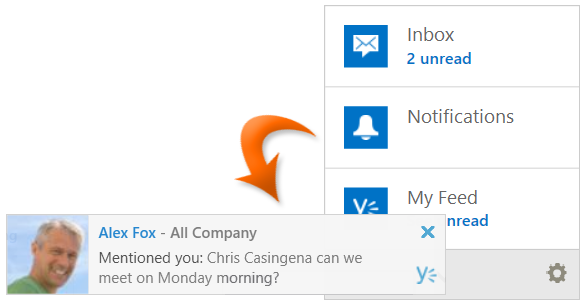
|
|
From SharePoint Online, click on App Launcher Icon |
|
|
In the app launcher click on the Yammer tile |
|
|
Enter your password if required |
|
|
At the top right of the page in the Getting Started pane, click on Get Yammer for desktop |
|
|
In the pop up, click on Download the Yammer Notifier |
|
|
In the security prompt, click on Install |
|
|
The Yammer Notifier will open, enter in your Yammer email address and password |
|
|
Click on Log In |
|
|
From the notification area you can now access the Yammer Notifier |
Yammer Notifier
|
|
The Yammer Notifier will make you aware of any notifications that you have not yet viewed. |
|
|
If a colleague is chatting to you in Yammer, the notifier will make you aware of who it is with a profile picture preview and the instant message. |
|
|
The Yammer Notifier will link you back to Yammer to check on any notifications. |









