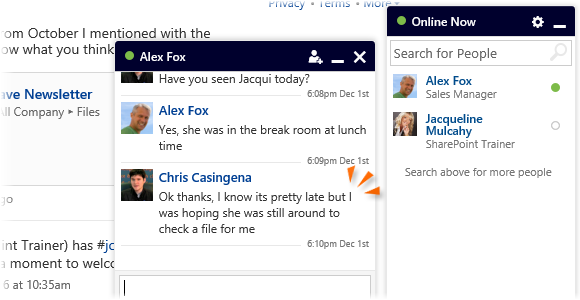
|
|
From SharePoint Online, click on App Launcher Icon |
|
|
In the app launcher click on the Yammer tile |
|
|
Enter your password if required |
|
|
Click on the Online Now tab at the bottom right of the page |
|
|
Click on the Name of a colleague who is online |
|
|
Click into the bottom box and type in a message, pressing enter to send it |
|
|
Your colleagues replies will feature in this instant messenger box |
|
|
You can minimise or close the box at any point |
Using Chat
|
|
You can instant message offline colleagues. They will receive a chat box with your messages when they next sign in. |
|
|
Optionally type other users names into the Add more people? box to involve others in the conversation. |
|
|
Minimise the message box to quickly return to the conversation. |
|
|
Close the message box to hide the conversation. If your colleague replies the conversation will reopen from where you left off. |
|
|
Hover over a message from your colleague in a chat window to |
|
|
Others can be added to a conversation after its started by clicking on the |









 Like it.
Like it. Add someone to this conversation button at the top right of the message box.
Add someone to this conversation button at the top right of the message box.