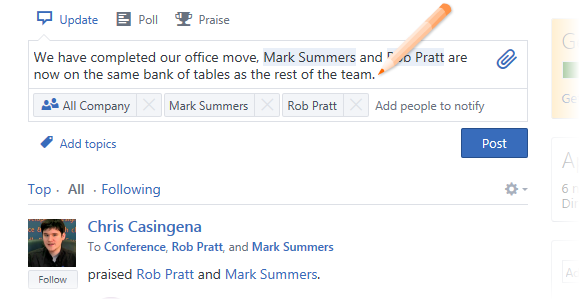
|
|
From SharePoint Online, click on App Launcher Icon |
|
|
In the app launcher click on the Yammer tile |
|
|
Enter your password if required |
|
|
Click on the box labelled What are you working on? and enter your message |
|
|
Click on Post when ready |
Share an Update
|
|
Once you have posted your message it will appear on your timeline along with a Seen Count to tell you how many people have viewed your message. |
|
|
Click on the Post to My Colleagues link if you want to target your post at a specific group. |
|
|
Click on the |
|
|
Use the |
|
|
To hide a post click on the |
|
|
The Share option allows you to share an update further as an instant message or to another group. |
|
|
For updates, the ellipsis (...) category offers the options to |




 To mention a colleague simply type their name and select the correct choice
To mention a colleague simply type their name and select the correct choice

 Topic icon to reference existing # Tags.
Topic icon to reference existing # Tags. File button to upload a file from your computer or select an existing file or note from Yammer.
File button to upload a file from your computer or select an existing file or note from Yammer. cross at the top right of your post which will appear when you hover your mouse over the post. This message will no longer appear unless someone mentions or replies to you.
cross at the top right of your post which will appear when you hover your mouse over the post. This message will no longer appear unless someone mentions or replies to you. Stop Following,
Stop Following,  Bookmark,
Bookmark,  Move Conversation,
Move Conversation,  Copy Link,
Copy Link,  View Conversation,
View Conversation,  Add Topics,
Add Topics,  Delete your updates. Click here for more information.
Delete your updates. Click here for more information.