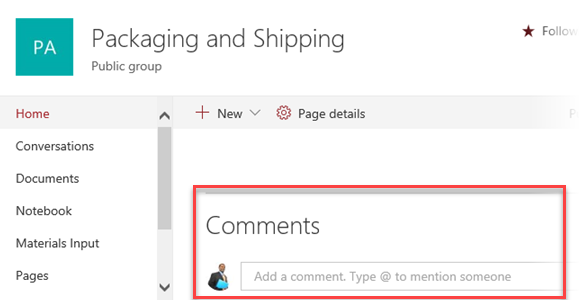Team Sites Home Page
Team Sites Home Page
On a team site home page, you can catch up with the latest news and recent site activity in the activity feed. You can view links to important team files, apps, and web pages on the site. This topic discusses the default Team Site Home Page but SharePoint administrators have the ability to decide whether to use a custom design so it is possible you could see something unique to your organisation.
To allow quick and easy access you can locate your team site in many ways:
- from your SharePoint Home page
- from the Files section of your Office 365 Group
- on a handheld device with the SharePoint mobile app
What is on the Home Page?
Search and Site Header
At the top of the navigation pane is a search box where you can search for files on the team site. Below this In here you will see the site logo, the name of the site, and whether the site is public or private.
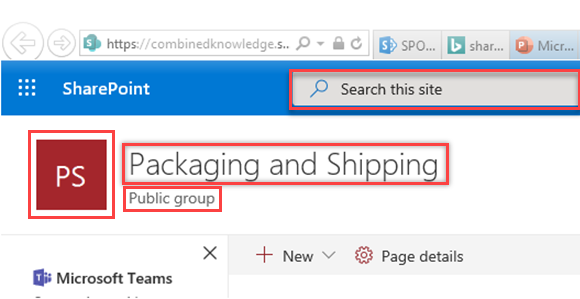
Group Card
If the Team Site is connected to a group, hovering over the name will bring up the Group Card. This displays the Office 365 Groups functionality of the Team Site including links to take you to Group resources such as emails.
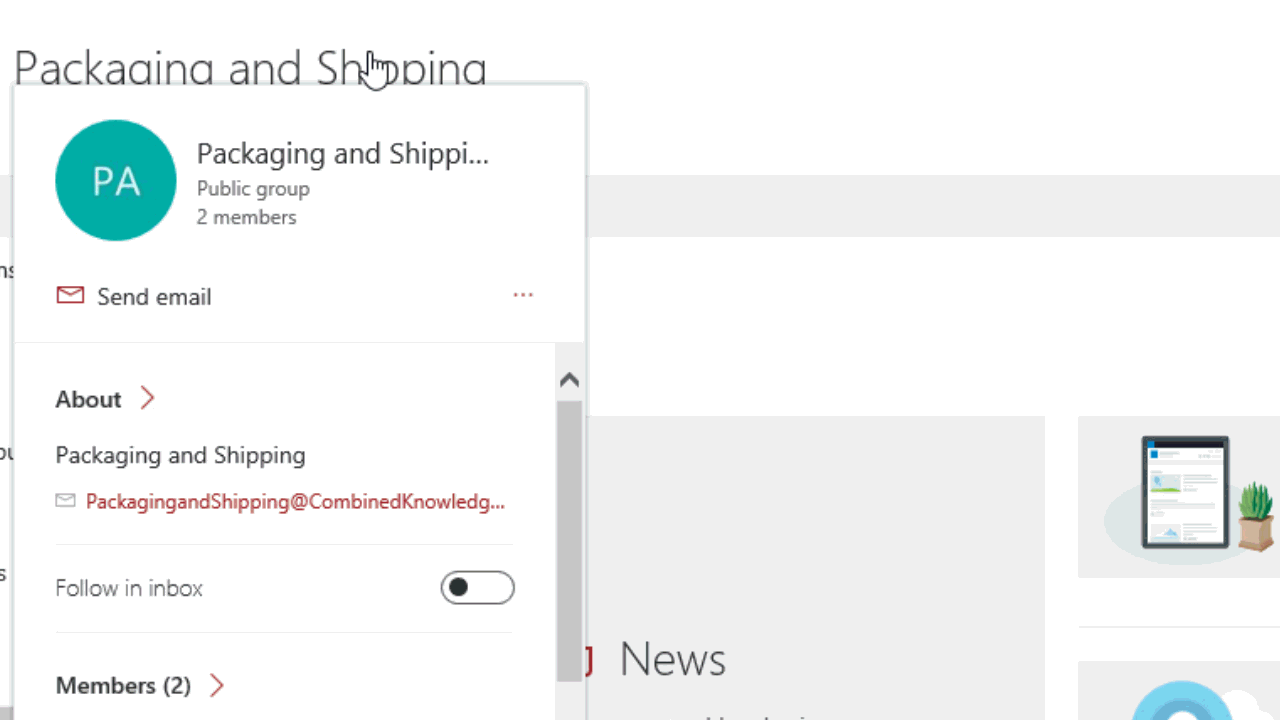
Left Navigation Pane
Below the Site Header is is a list of links which include the default Document Library, a OneNote notebook, Site Pages, Site Contents, and the Recycle Bin. These will often be links to other resources which have been added by a site owner.
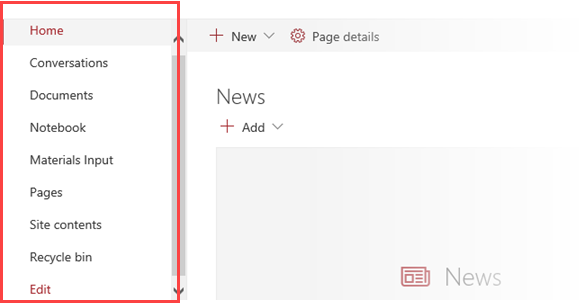
Page Body
News
The News section is where you create and display posts about important or interesting items for the team.
 .
.
Activity
The Activity feed lets you quickly see when a colleague adds or edits a file, page, or list on the. This leverages Office graph functionality to show relevant content.
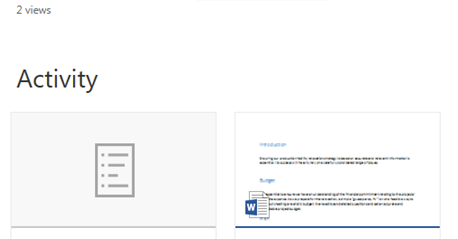
Comments
At the bottom of the Home Page team members have the ability to makes comments on the content. The comments box is a good way to encourage bidirectional communications.