Modern List Web Part types
Modern List (Web Part) types
You can create a list directly in a Team Site by clicking on the + New button from the ribbon and selecting List from the dropdown menu. The options available in the modern custom list are extensive and allow for a very flexible approach to list creation. For speed, however, a range of list templates can be accessed are by selecting App from that same dropdown menu. These web parts are a development of the lists available in classic sites, but may save you some creation time.
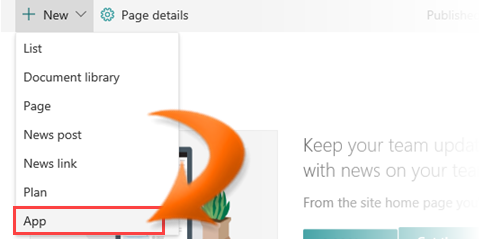
The types of lists available to you are:
Links list
![]()
The link list can be used to maintain the links of external websites, important bookmarks, and other information in terms of a reference link. Your colleagues can also contribute links to the list if you setup the appropriate permissions The list is created with a Notes column by default allowing you to provide a brief description of each link.
Announcements list
![]()
An announcement list is useful if you need to quickly get important information out to your colleagues. Every time you create a new announcement you create another row in the list. The announcements web part includes built-in columns to allow you to manage aspects such as expiration date necessary for the announcement to work.
Calendar list
![]()
The Calendar list is very useful in your organization as a place where people can get information about events, meetings and holidays. The kind of information you can store for each event includes title, location, description start and end times and dates.
Contacts list
![]()
When you create a Contact list, the basic fields related to contacts automatically get created. For example you will have columns such as First Name, Last Name, Date of Birth etc created by default with the list Like most lists you can create an alert to let you know when something changes on the list.
Discussion Board list
This list provides a forum-style discussion where colleagues users can start discussions/topics and others can respond. You can add as many discussion boards to your site as you like. This means you could create a discussion board for each functional area to keep the discussions on topic.
Survey list
![]()
The Survey list allows you to quickly publish simple polls/votings for your organsation. It allows you to define one question and multiple answers.There are options in the Survey list for creating different types of questions.It also allows the list creator to view the statistics based on the responses given.
Promoted links list
![]()
Promoted lists allow for a better visual appearance and more intuitive user-friendly user experience. You can assign images to the links and easily organize them within the list, This is an excellent option if you want to direct user's attention to particular link, or content.
Issue tracking list
![]()
You can use this list to track the issues related to any project or any other activity in your organisation. Issue Tracking lists help colleagues to track down issues, check the status of issues, and track who is responsible for this issues. Some business uses for the list include customer service problems, helpdesk incidents, website updates, new tools releases, project management hurdles, or any situation involving a stream of ongoing issues.
Task list
![]()
The task list includes a visual aid in the form of a timeline that is prominently displayed just above the task list. You can add selected tasks to this timeline, providing an excellent way to display milestones or highlight certain tasks.The Tasks list allows you to create subtasks, just like in a project plan and includes features such as completion dates.
External List
![]()
An External List displays data from an external database such as a HR system, Point of Sale system and so on. You can read and write external data with the similar experience of using any other SharePoint list. You may, however, need administrator or IT support to create accounts, provide permissions and set up data connections to the data source.